Blogs > Five tricks to become a pro Snapchat user

Five tricks to become a pro Snapchat user
March 21, 2017 Ivars Leitis
Snapchat is constantly evolving, and with more and more features being added it becomes a little difficult to stay on top of them. From their perspective it’s easy to see the need to add more as they take on other apps attempting to dethrone the heavyweight.
So you want to go pro? No problem, here’s our top 5 list of Snapchat tricks (c/o Mashable) that we bet you didn’t know about! Let us know your faves in the comments.
1. Create Snapcodes from any website
Snapcodes aren’t just for adding your friends anymore. You can create your own Snapcodes for any website and share them online for other Snapchat users to scan, or if you’re really nuts for them, you can print them up and include them on, say, flyers.
Go to Settings > Snapcodes > Create Snapcode. Enter a URL (e.g. raven5.com) and tap Create. You can also spiff up the code with an image of your choice by tapping on the code itself.
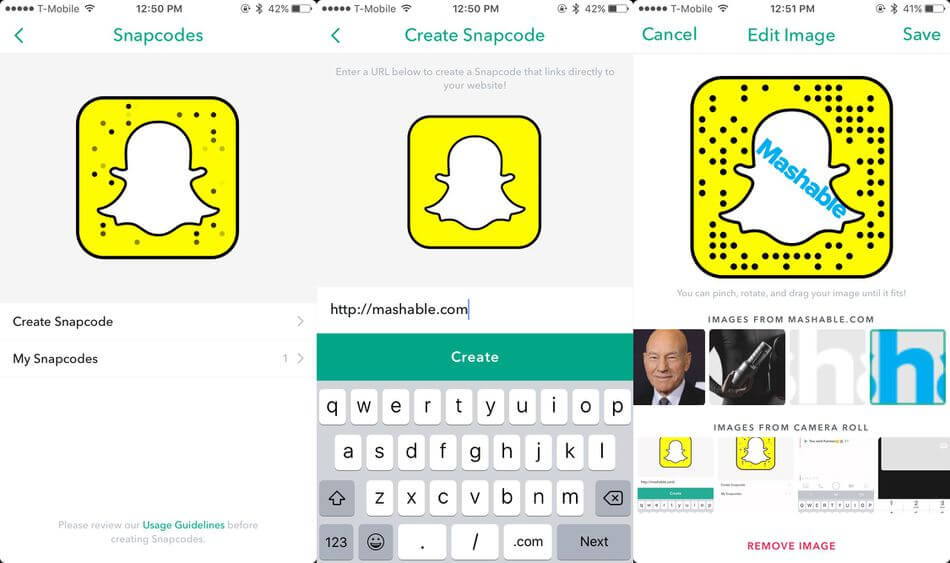
2. Send group messages
Sending group messages works basically the same as sending private messages to a single person.
To create a group chat, start up a new chat like you normally would, add the friends you want (up to 16), then give the group a name.
Messages sent within the group chat disappear after 24 hours. If you leave the group, though, all of your messages get deleted right away. You can our complete guide on Snapchat group chats here.

3. Create your own geofilter
Discovering new geofilters when you’re out and about is always fun, especially when they’re time-sensitive ones.
But like creating custom stickers, you can also create custom geofilters for your own events (i.e. birthdays, showers, etc.).
There are several ways to go about making your own geofilters. Go to Snapchat’s On-Demand Geofilter website and then either upload your own design (you’ll need to know how to use Photoshop or Illustrator) or use one of Snapchat’s own geofilter templates (the easiest way to go).
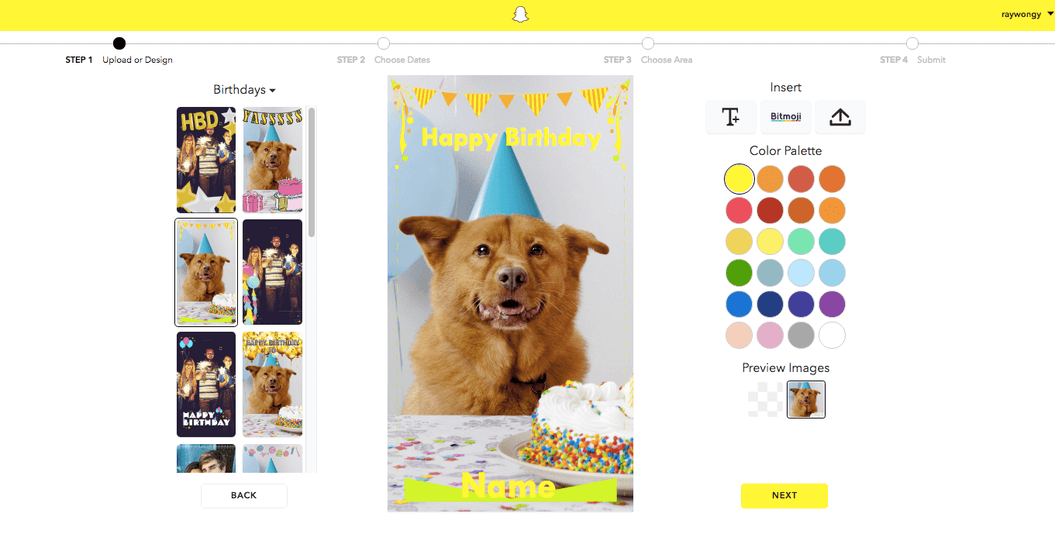
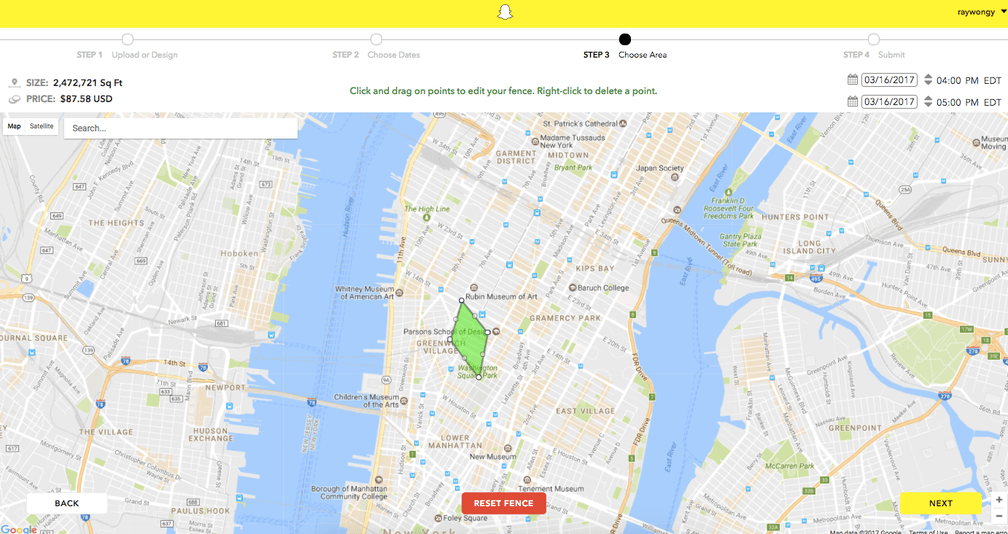
IMAGE: SCREENSHOT RAYMOND WONG/MASHABLE
4. Zoom with one hand
Nothing’s worse than needing to use two hands to perform a single action.
If you don’t already know, Snapchat added single–hand zoom in May 2016. With this gesture, you can zoom in just by dragging your finger up and away from the capture button.
Things get pretty blurry and shaky, but you can always tap to focus again with another finger.

5. Link your Bitmoji account
Want to send Bitmoji in messages and place them in your snaps? It’s super easy to do so.
Go to Settings > Bitmoji > and then either link your Bitmoji account (if you already downloaded the app) or create a Bitmoji account (you’ll be redirected to download the app).
The next time you send a message or create a snap, you’ll find Bitmoji stickers under the stickers icon.
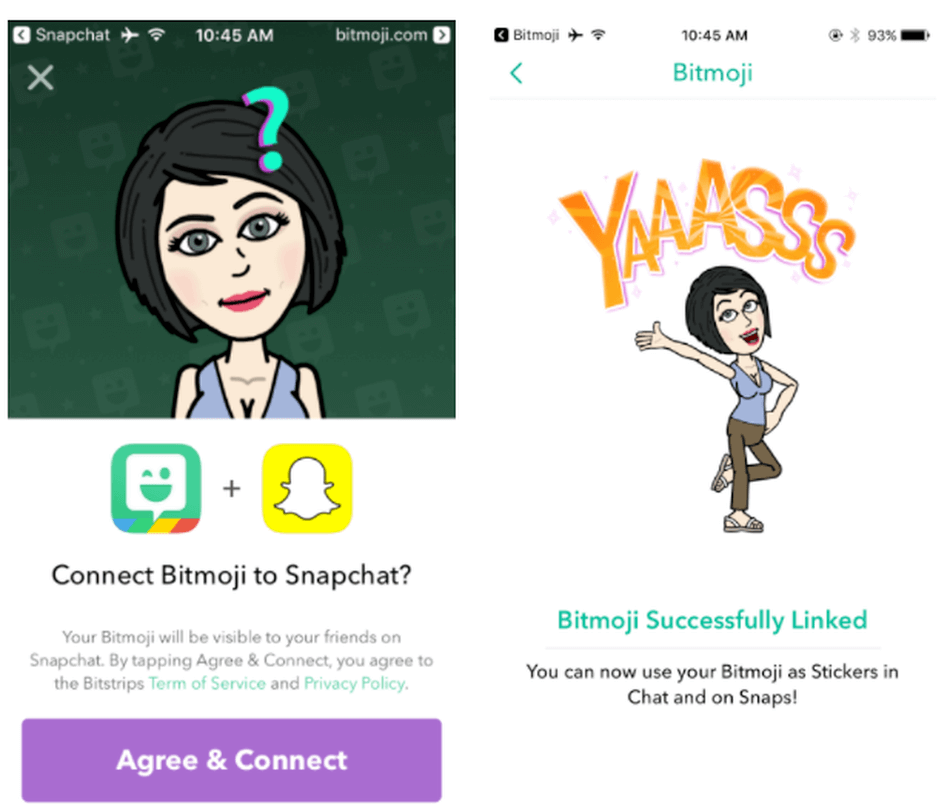
IMAGE: SCREENSHOT: CHRISTINA WARREN/MASHABLE
Source: http://mashable.com/2017/03/18/10-essential-snapchat-tips-and-tricks/?utm_cid=mash-com-Tw-main-link
View All